Quick Summary
Is your Flutter app running laggy or freezing at times? This happens when heavy tasks like multiple API calls, file processing, or large computations run on the main thread, this causes the app to freeze. So what is the solution? Flutter isolates. It separates threads that handle these tasks in the background and keeps your UI smooth and responsive. In this blog, we’ll break down why UI lag happens and how you can use isolates to fix it.
Introduction
A fast and smooth user experience is key to any successful mobile app. However, when your Flutter app needs to fetch data, process large files, or handle complex calculations, the UI can freeze, making the app feel slow and unresponsive. This is a common challenge faced by developers, especially when building high-performance applications for businesses.
As a mobile app development company, ensuring seamless performance is crucial to retaining users and maintaining engagement. One effective solution to fix UI lag in Flutter is using isolates. Let’s dive into how they work and how you can implement them to keep your app running smoothly.
Quick Read: React Native vs Flutter: Which one to choose
Why Does UI Lag Happen in Flutter?
Flutter’s UI runs on a single thread, called the main thread. If you perform heavy operations like multiple API calls or complex calculations on this thread, it gets overloaded. This results in frozen UI where animations stutter, loaders hang, and user interactions feel sluggish.
Example of UI Lag with a Heavy Task
Imagine your app needs to do the following all at once:
- Download 10 high-resolution images.
- Compress and save these images.
- Parse a large JSON dataset with thousands of records.
If all these tasks happen on the main thread, your app will freeze until they’re done. That’s where isolates come in. Isolates allow you to move these heavy tasks to a background thread so your UI stays responsive.
What Are Isolates?
An isolate is an independent thread in Flutter that runs separately from the main UI thread. Each isolate has its own memory and processing power, allowing it to handle intensive tasks without slowing down your app.
Why Use Isolates?
- Prevents UI Freezes – Keeps your UI responsive by offloading heavy work.
- Handles Large Computations – Great for processing big data, parsing JSON, or image compression.
- Improves Performance – Your app feels faster and smoother, even under load.
How to Use Isolates to Fix UI Lag
Step 1: Initialize an Isolate and Set Up Communication
First, you need to create an isolate and establish communication between the main thread and the isolate using ReceivePort and SendPort. ReceivePort listens for messages from the isolate, while SendPort is used to send data back to the main thread. This ensures smooth data exchange between the two threads.
To create an isolate, use Isolate.spawn(). This function starts a new isolate and allows communication via ReceivePort and SendPort.
import 'dart:isolate';
ReceivePort receivePort = ReceivePort();
Isolate.spawn(fetchData, receivePort.sendPort);Step 2: Offload Heavy Computation to the Isolate
Once the isolate is running, you can offload resource-heavy operations to it. This could include processing large datasets, handling file operations, performing encryption or compression, or running complex mathematical computations. The goal is to keep the main thread free to handle UI updates efficiently.
The fetchData function runs in a separate isolate and handles resource-intensive operations without affecting the UI.
void fetchData(SendPort sendPort) async {
final response1 = await http.get(Uri.parse('https://api.example.com/highres1.jpg'));
final response2 = await http.get(Uri.parse('https://api.example.com/highres2.jpg'));
final processedImage1 = processImage(response1.bodyBytes);
final processedImage2 = processImage(response2.bodyBytes);
final jsonResponse = await http.get(Uri.parse('https://api.example.com/large_dataset.json'));
final parsedData = parseLargeJSON(jsonResponse.body);
sendPort.send({'image1': processedImage1, 'image2': processedImage2, 'data': parsedData});
}Step 3: Execute and Optimize Data Processing
Within the isolate, the heavy task is executed efficiently without blocking the UI. It is crucial to optimize these computations to ensure quick processing. Techniques like chunking large operations, leveraging efficient data structures, and asynchronous programming can further enhance performance.
To prevent the UI from freezing, data processing happens inside the isolate.
Uint8List processImage(Uint8List imageData) {
// Simulate heavy image processing
return imageData.sublist(0, imageData.length ~/ 2);
}
List<dynamic> parseLargeJSON(String jsonData) {
return json.decode(jsonData);
}Step 4: Transfer Processed Data to the Main Thread
Once the intensive task is completed, the processed data must be sent back to the main thread using SendPort. This ensures that the UI can update with the latest results without any lag. The communication should be structured in a way that allows incremental updates if necessary, reducing potential bottlenecks.
Once the processing is done, the isolate sends data back to the main thread using SendPort.
sendPort.send({‘image1’: processedImage1, ‘image2’: processedImage2, ‘data’: parsedData});
Step 5: Reflect Changes in the UI Seamlessly
The main thread listens for updates from the isolate and applies the processed data to the UI. Using state management techniques like setState, Provider, or Bloc, you can ensure that the UI is updated efficiently without unnecessary rebuilds. This guarantees a smooth and interactive experience for the user.
The main thread listens for the processed data and updates the UI accordingly.
receivePort.listen((message) {
setState(() {
image1 = message['image1'];
image2 = message['image2'];
jsonData = message['data'];
});
});The Result: A Smoother App Experience
By using isolates, you ensure that the UI remains smooth and interactive while heavy tasks run in the background. This leads to:
- Faster and more responsive apps
- No more frozen loaders or stuttering animations
- A better experience for your users
Conclusion
With isolates, your Flutter app can efficiently manage intensive tasks without making users wait through frozen screens or sluggish interactions. Whether you’re developing a data-heavy application, a real-time dashboard, or a media-rich experience, isolates can significantly enhance performance and responsiveness.
As a leading mobile app development company, we specialize in building high-performance Flutter apps that deliver a seamless user experience. If you’re facing UI lag issues or need expert guidance on optimizing your app, we’re here to help.📅 Book a 30-minute free consultation with our experts today and take the first step toward a faster, smoother Flutter app!


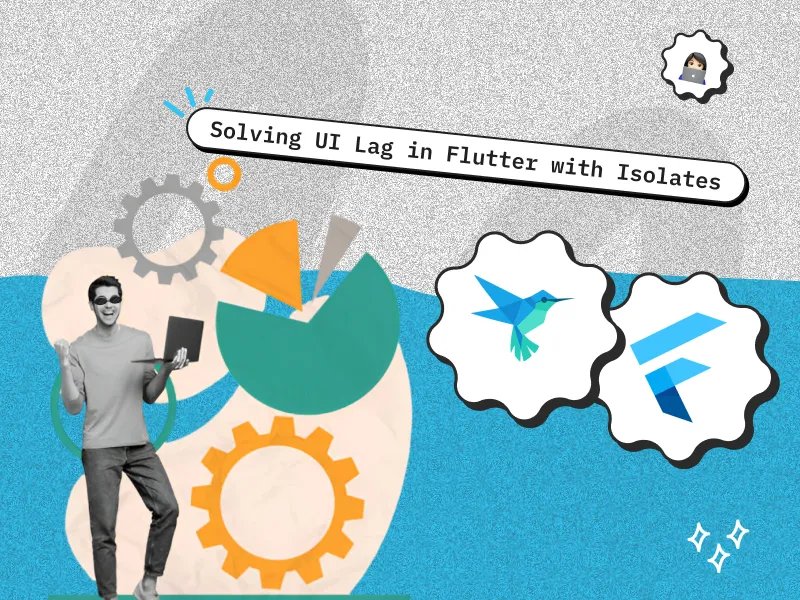


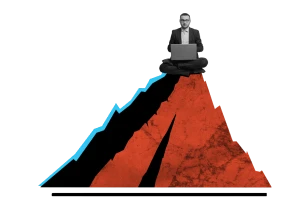


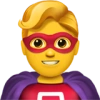

 30 mins free Consulting
30 mins free Consulting 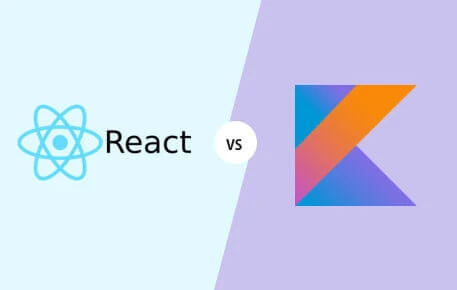
 6 min read
6 min read 
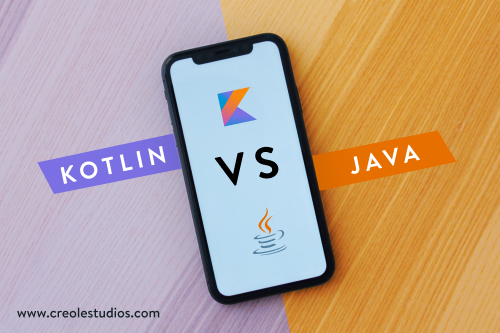
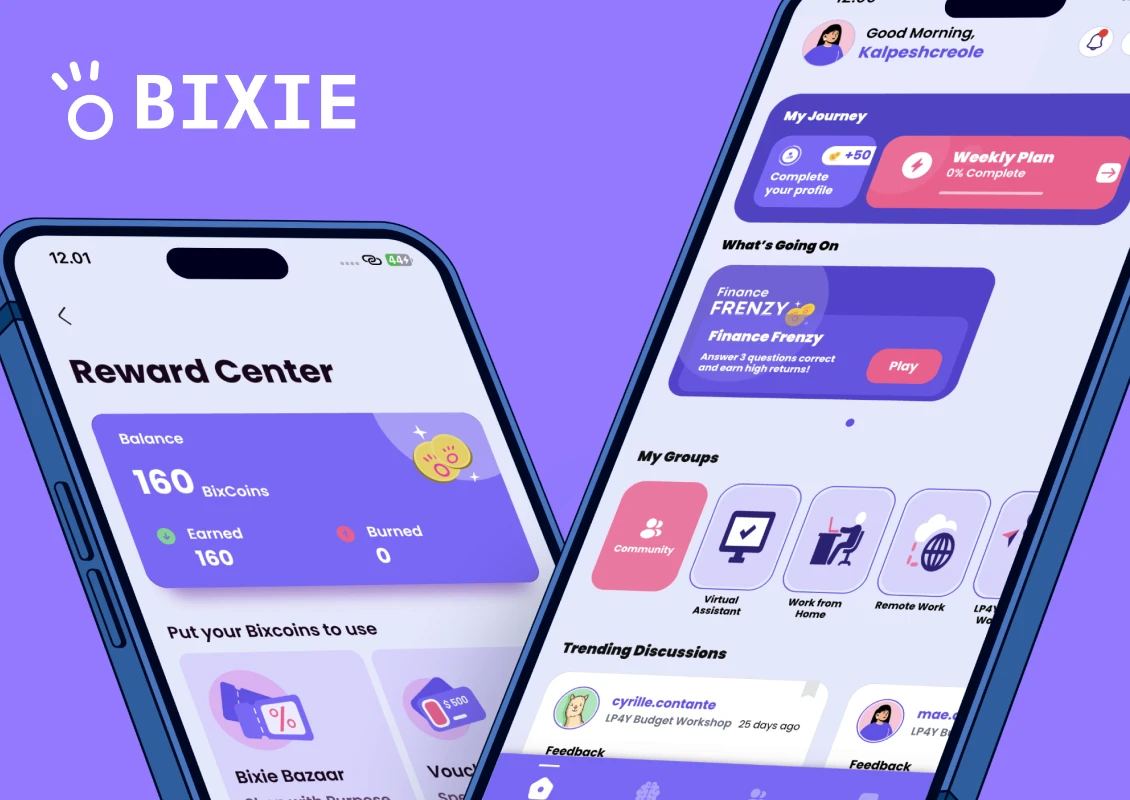
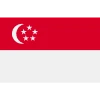 Singapore
Singapore 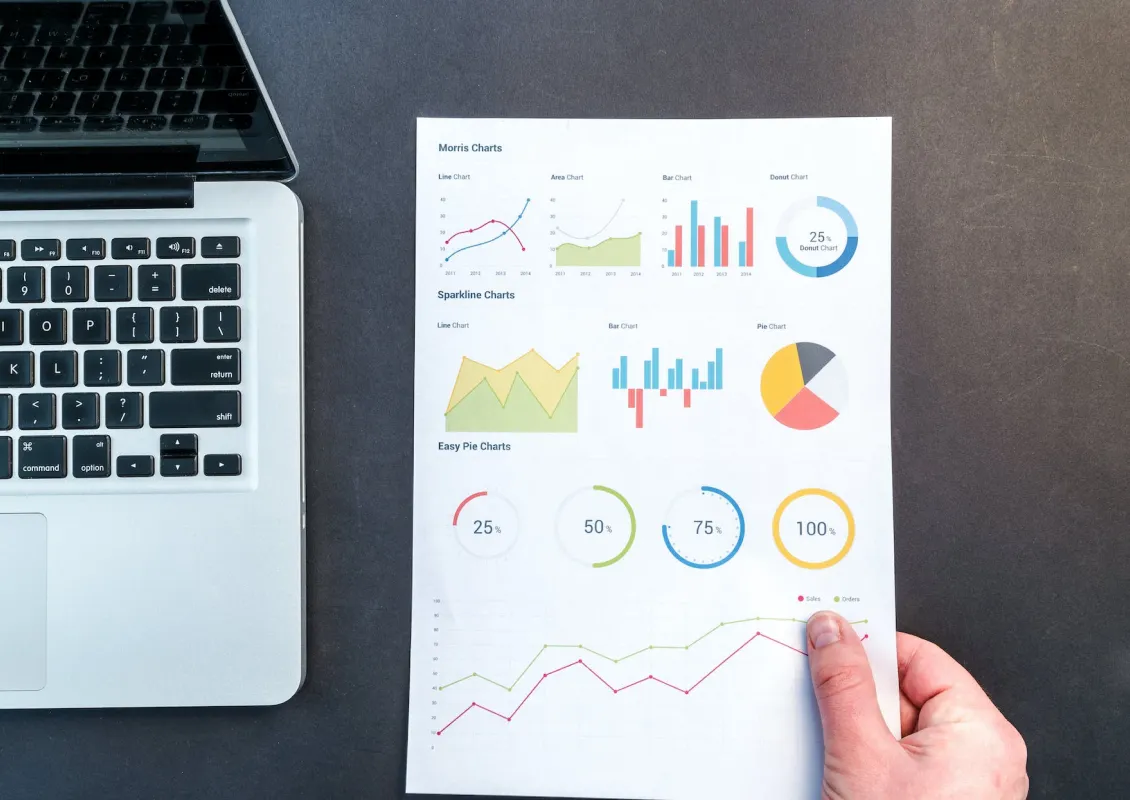
 USA
USA 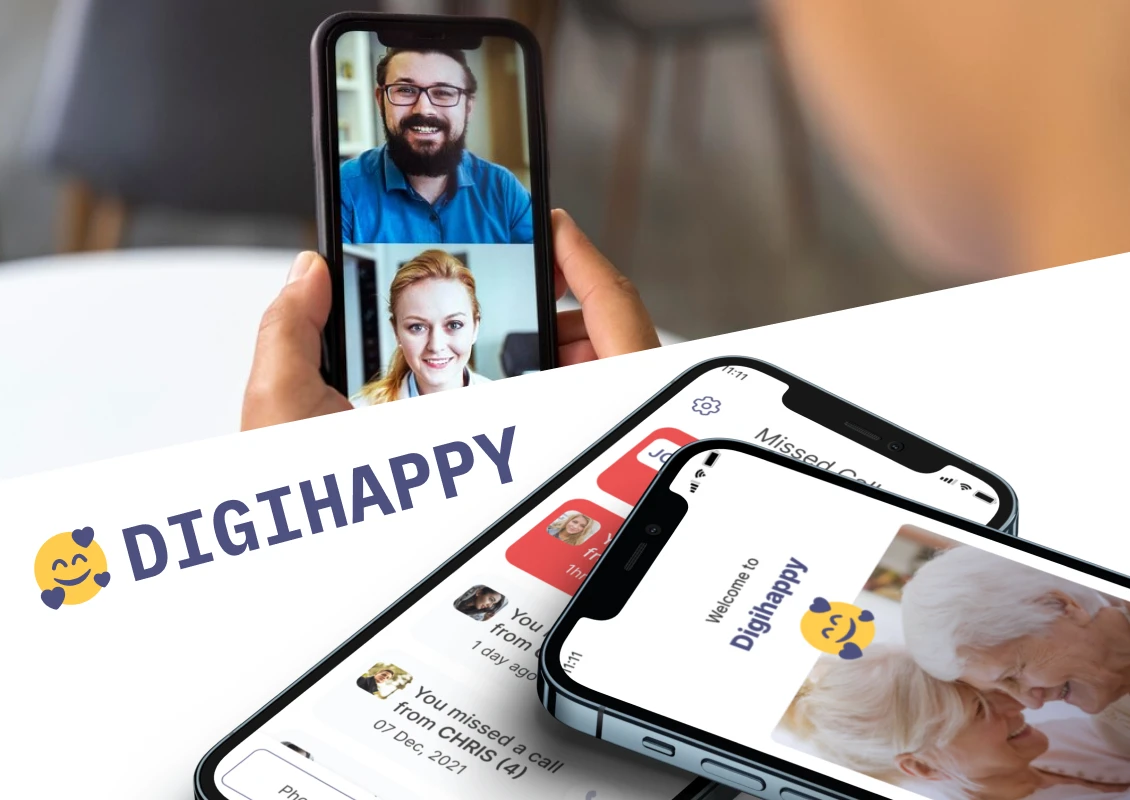
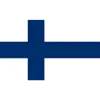 Finland
Finland 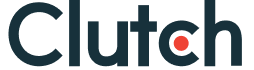

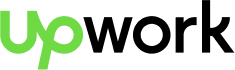
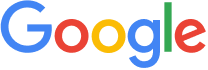


 Love we get from the world
Love we get from the world 