Quick Summary:
Discover the 19 best Chrome extensions for developers in 2025 that can boost productivity, streamline workflows, and enhance web development processes. From testing tools to task management, these extensions offer valuable features that help developers improve efficiency and create high-quality applications.
Introduction
Since its inception, Google’s Chrome browser has firmly established itself as the most dominant web browser around the globe. With a tremendous market share over competitors like Mozilla Firefox, Safari, Opera, and Microsoft Edge, Chrome owes much of its success to its vast library of extensions. These extensions provide extended functionality and customizability, making them indispensable tools for developers.
For businesses looking to create their own unique tools and features, collaborating with a chrome extension development company can ensure that your specific needs are met with custom solutions.
Why Are Chrome Extensions Crucial for Developers?
The tools that developers choose can significantly impact their productivity levels and the quality of the outcome. Among such tools, Chrome extensions have proven to be invaluable, enabling developers to streamline various tasks and improve overall efficiency.
Chrome’s significant market share makes it a critical platform for web development. As a developer, catering to the larger user base of Chrome ensures your applications remain relevant and accessible.
However, it’s worth noting that not all extensions gain widespread adoption. 85% of Chrome Web Store extensions have fewer than 1,000 installations, highlighting the importance of choosing the right tools to boost productivity. On the other hand, a small elite group of extensions, just 0.2%, have been installed over a million times, showing their value to a wide developer audience.
Read more: 30 Must-Have Google Chrome Extensions to Supercharge Your Browsing Experience
The 19 Best Chrome Extensions for Developers
1. BrowserStack Live
BrowserStack Live simplifies real browser testing, allowing developers to ensure responsive designs across multiple platforms and browsers. This tool is invaluable for testing web applications on a range of real devices, ensuring that designs look perfect on different screens and resolutions.
Key Features:
- Real device testing for accurate results.
- Supports cross-browser testing to ensure compatibility.
- Helps in identifying and fixing responsive design issues quickly.
2. HubSpot Guide Creator
HubSpot Guide Creator is an efficient tool for creating step-by-step guides with minimal effort. Developers can use it to streamline instructional content, making it easier to create and share guides that enhance user experience.
Key Features:
- Simplifies guide creation with a user-friendly interface.
- Includes customizable templates for quick development.
- Helps deliver clear instructions to end-users without extensive effort.
3. Percy
Percy enhances visual regression testing for web applications, providing a seamless way to detect design changes. This tool automatically captures screenshots of your app across different devices and highlights visual discrepancies.
Key Features:
- Automates visual testing to catch UI bugs.
- Provides easy-to-compare screenshots to spot design differences.
- Integrates seamlessly with continuous integration (CI) tools.
4. BrowserStack Accessibility Toolkit
BrowserStack Accessibility Toolkit is a valuable tool for improving web application accessibility and ensuring compliance with accessibility standards. It helps identify and address accessibility issues in real time, making it easier for developers to create inclusive websites.
Key Features:
- Real-time accessibility testing on real devices.
- Helps ensure websites meet WCAG compliance.
- Identifies accessibility issues across different screen readers and devices.
5. Window Resizer
Window Resizer is essential for testing layouts across different screen resolutions. This tool allows developers to resize the browser window to various dimensions, helping to perfect responsive designs and ensure consistency across devices.
Key Features:
- Resizes the browser window for multiple screen resolutions.
- Helps simulate various devices for responsive design testing.
- Aids in ensuring a seamless user experience across screen sizes.
6. Check My Links
Check My Links is an indispensable SEO tool that verifies the functionality of all links on a webpage. It helps maintain website credibility by ensuring that there are no broken links, which could negatively affect user experience and SEO rankings.
Key Features:
- Scans webpages for broken links.
- Provides a detailed report of all links and their status.
- Ensures a better user experience and improved SEO performance.
7. JavaScript and CSS Code Beautifier
The JavaScript and CSS Code Beautifier organizes and simplifies messy code to enhance readability and debugging efficiency. It’s ideal for developers looking to clean up their code for better collaboration and easier maintenance.
Key Features:
- Formats JavaScript and CSS code for better readability.
- Helps in debugging and optimizing code.
- Reduces errors and improves code maintenance.
8. AXE DevTools
AXE DevTools ensures accessibility compliance by running built-in scans to detect issues in your web applications. It helps developers address accessibility problems, ensuring a more inclusive user experience.
Key Features:
- Conducts automated accessibility audits directly in the browser.
- Highlights areas needing attention for better accessibility compliance.
- Offers actionable insights to fix accessibility issues effectively.
9. Session Buddy
Session Buddy is a powerful extension that helps manage and restore open tabs efficiently. It’s an excellent productivity tool for developers who work with multiple browser sessions, reducing clutter and improving focus.
Key Features:
- Manages and restores browser sessions with ease.
- Saves open tabs and allows for quick restoration.
- Helps reduce browser clutter, enhancing focus and productivity.
10. JSON Viewer
JSON Viewer is a tool that beautifies and formats JSON data, making it easier for developers to visualize and work with complex data structures. It simplifies the process of reading and analyzing JSON, improving efficiency during development.
Key Features:
- Beautifies and formats JSON data for better visualization.
- Helps analyze and debug complex data structures.
- Offers an easy-to-use interface for developers working with APIs.
11. Test IE
Test IE is a critical tool for testing websites on Internet Explorer and Edge browsers, ensuring compatibility for all users. Developers can verify that their applications work seamlessly across these outdated but still-used browsers.
Key Features:
- Tests websites on Internet Explorer and Edge browsers.
- Ensures compatibility with older web standards.
- Helps reach a broader audience by supporting legacy browsers.
12. Ghostery
Ghostery blocks ads and trackers, improving privacy and speeding up browsing during development. It’s perfect for developers who want to streamline their workflow by avoiding interruptions caused by ads and tracking scripts.
Key Features:
- Blocks ads and trackers for faster browsing.
- Improves privacy by preventing data collection.
- Helps speed up development by removing distractions.
13. ClickUp
ClickUp integrates task management features directly into the browser, significantly boosting developer productivity. It’s perfect for organizing tasks, collaborating with teams, and tracking progress on web development projects.
Key Features:
- Seamlessly integrates with the browser for task management.
- Helps track project progress and deadlines.
- Facilitates collaboration with team members in real time.
14. React Developer Tools
React Developer Tools is designed for the React JavaScript library, enabling developers to inspect component hierarchies. This tool enhances debugging and allows for a deeper understanding of React applications.
Key Features:
- Provides detailed inspection of React component hierarchies.
- Enhances debugging and state management for React apps.
- Helps optimize React performance and improve code quality.
15. WebDeveloper
The WebDeveloper Toolbar is an indispensable Chrome extension for developers seeking to streamline their workflow. This toolbar is a power-packed suite of tools gathered in one convenient interface. It adds a powerful toolbar to your browser, filled with buttons and menus that give developers quick access to a variety of commonly used tools.
The WebDeveloper Toolbar is versatile, offering a host of features that cater to developers:
- JavaScript Disabling: Instantly enable or disable JavaScript on your current browsing session, which is crucial for testing how your website functions without scripts.
- Image Management: This includes displaying image file sizes, hiding images, and outlining them for faster debugging.
- CSS Convenience: View applied styles and structured outlines directly, helping to pinpoint CSS issues faster.
- Form Manipulation: Quickly convert forms to be read-only, or make them editable to simulate user actions.
16. ColorZilla
ColorZilla is a trusted companion for web design, offering a comprehensive color management solution nestled right within Chrome. It caters primarily to those detailed in the web aesthetics like graphic designers and digital marketers.
- Capture color values from any point on a webpage or beyond, and instantly replicate them in your design.
- Offers a range of color customizations, supporting various formats such as HEX, RGB, and HSL.
- Extracts a full palette of colors utilized on any site, laying the groundwork for consistent color themes and branding.
Importance in Web Design
Maintaining color consistency is foundational in web design. Utilizing ColorZilla helps ensure every pixel aligns perfectly with your brand’s identity. As one of the critical Chrome extensions for developers, it transforms the typically intricate process of aligning colors into an efficient workflow, promoting seamless integration of design quality and aesthetic appeal.
Read more: How Chrome Extensions Can Boost Productivity for Small Business Owners
17. TLDR
TLDR is crucial for enhancing browsing efficiency, assisting developers in accessing concise summaries and insights from bulks of internet data:
- Allows developers to skim through large volumes of content to pinpoint the most relevant parts swiftly.
- Especially useful when researching development trends or troubleshooting, the extension cuts down on the time spent sifting through articles or documentation.
Role in Web Performance
This extension plays a vital role in understanding web performance. By providing quick insights, developers can better comprehend how different components impact load times and interactions. For Chrome extensions for developers, TLDR delivers a unique data-driven approach, analyzing website bottlenecks and offering strategies for streamlining processes.
18. Wappalyzer
Wappalyzer is a discovery tool that demystifies the underlying technologies used within websites. It breaks down each site’s framework, content management systems, analytics, and more.
Insights into Competitors
Understanding the technologies behind competing websites offers valuable insights:
- Tech Stack Recognition: Identify whether competitors leverage certain CMS tools or custom solutions.
- Adaptation and Planning: Based on gathered data, adapt your development plans to better align your business strategies with market demands.
Wappalyzer stands out among Chrome extensions for developers for its ability to decode and present complex technological landscapes in easily digestible formats, empowering developers with actionable insights.
19. Lighthouse
Developers widely use Google’s Lighthouse extension to run quality audits and improve website standards. It helps diagnose performance, accessibility issues, and SEO optimizations.
Lighthouse’s actionable insights guide developers in their ongoing projects:
- Performance Improvement: Suggestions on caching, image sizes, and server response times.
- Accessibility Fixes: Identifies areas that may hinder users with disabilities from accessing all site features.
- SEO Enhancement: Pinpoint how metadata and structured data contribute to search engine performance.
Among Chrome extensions for developers, Lighthouse is key for holistic web page evaluation and enhancement.
How to Find and Add Extensions to Chrome
Chrome extensions can significantly enhance productivity, streamline workflows, and add powerful features to your browser. Here’s how you can find and add the right extensions effortlessly:
Accessing the Chrome Web Store
- Open the Chrome Browser: Start by launching Google Chrome on your computer.
- Navigate to the Chrome Web Store: Enter Chrome Web Store in the address bar or search for it on Google.
- Explore Categories: Browse through categories like “Productivity,” “Developer Tools,” or “Accessibility” to discover relevant extensions.
Searching for Extensions
- Use Keywords: Input specific terms related to the tool you’re seeking, such as “web developer tools” or “color picker.”
- Filter Results: Use filters to narrow your search by ratings, popularity, or functionality.
- Check Reviews: Read user reviews and ratings to gauge the reliability and usefulness of an extension.
Installing and Granting Permissions
- Select the Extension: Click on the extension you want to add. This opens its detail page with descriptions, screenshots, and reviews.
- Click ‘Add to Chrome’: A pop-up will appear outlining the permissions required by the extension.
- Grant Permissions: Review and accept the permissions if you’re confident in the extension’s credibility.
- Installation Complete: The extension will be installed and visible on your toolbar or under the extensions menu.
Read more: How to Monetize Your Chrome Extension: Strategies for Success
Conclusion
Choosing the best Chrome extensions for developers can make a remarkable difference in your productivity. Whether you’re debugging code, managing tasks, testing for compatibility, or improving the accessibility of your web applications, these tools enhance your workflow and ensure better outcomes. To make the most out of your development process, consider collaborating with a Chrome extension development company to build custom extensions tailored to your business needs.
FAQ
What are Chrome extensions?
Chrome extensions are small software programs that enhance the functionality of the Chrome browser by adding features such as task automation, design tools, or productivity boosters.
Do you have to pay for Chrome extensions?
Many Chrome extensions are free, but some offer premium features or require a subscription for advanced functionalities.
Do extensions slow down your browser?
Extensions can affect browser performance, especially if too many are installed or if they’re resource-heavy. Disabling unused extensions helps maintain speed.
Are these extensions secure to use?
Most reputable extensions are secure, but it’s crucial to review permissions and download from the Chrome Web Store to avoid potential risks.
How do I manage multiple extensions effectively?
Use Chrome’s Extensions menu to enable, disable, or remove extensions. Regularly audit and disable unnecessary ones to maintain optimal browser performance.


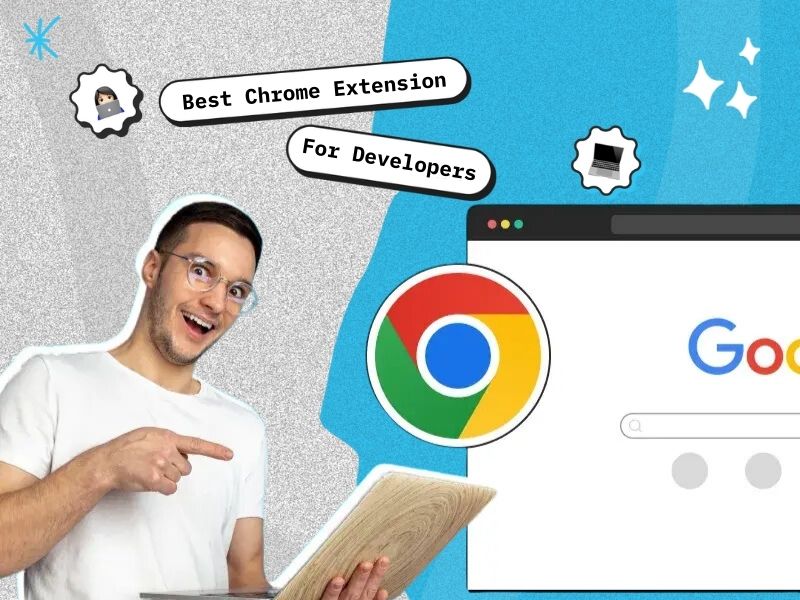


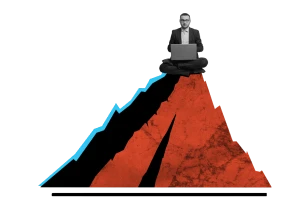


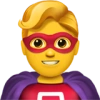

 30 mins free Consulting
30 mins free Consulting 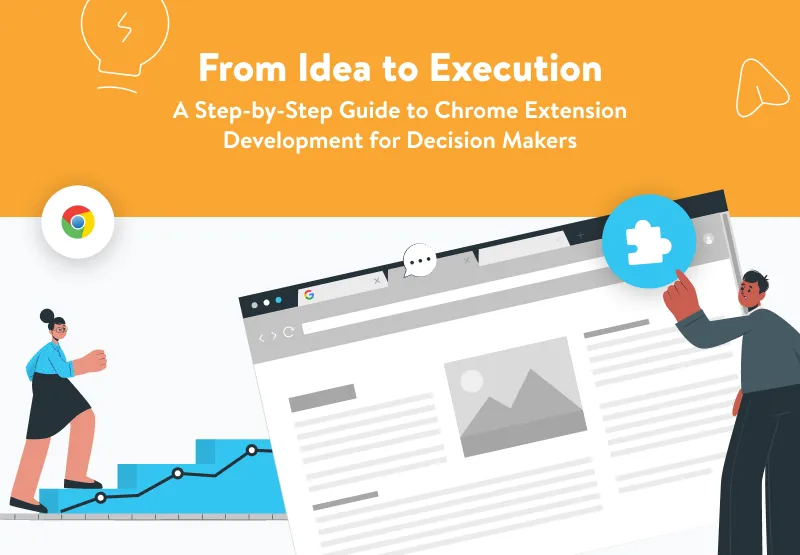
 8 min read
8 min read 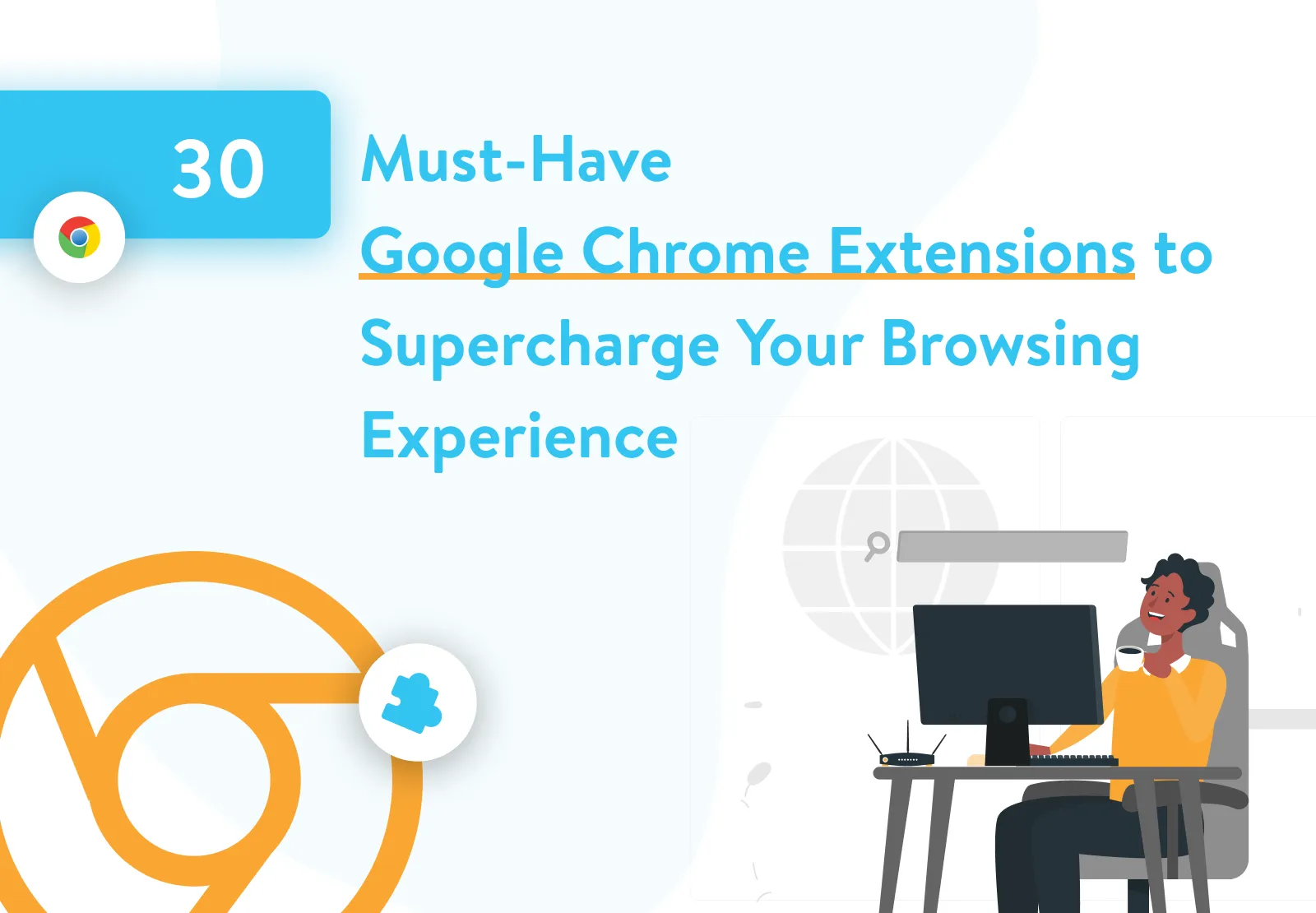
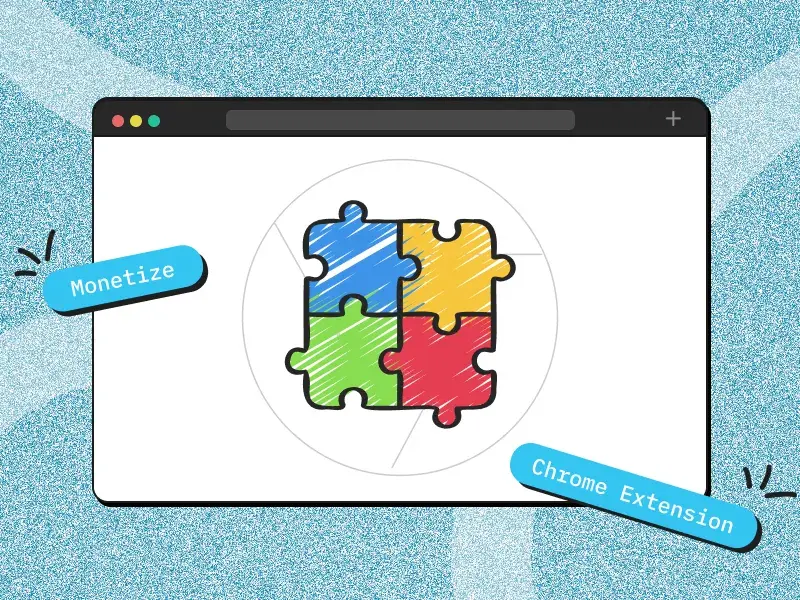
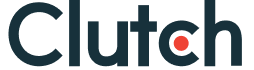

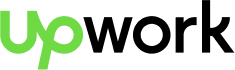
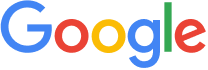


 Love we get from the world
Love we get from the world 