TL;DR:
- Cursor is an AI-first code editor built on top of VS Code, powered by models like GPT, Claude, and Gemini.
- It helps developers write, debug, and refactor code faster with features like Agent Mode, multi-file editing, and smarter suggestions.
- OpenAI development companies can enhance Cursor’s capabilities by customizing AI workflows to fit specific team needs.
- Ideal for both beginners and pros, Cursor offers a seamless way to integrate AI into daily development tasks.
- With features like auto-linting, context awareness, and natural language prompts, Cursor acts like your AI pair programmer
Introduction:
In today’s fast-paced development world, having the right tools can make all the difference, and Cursor is quickly becoming a game-changer. Built on top of VS Code and powered by GPT, Claude, and Gemini, Cursor isn’t just another code editor—it’s an AI-first environment that understands your codebase, assists with writing and debugging, and even helps you refactor entire sections with ease.
Whether you’re a coding beginner or an experienced developer, Cursor brings the power of AI directly into your editor, helping you focus more on building and less on repetitive problem-solving. For organizations partnering with an OpenAI development company, tools like Cursor can be particularly valuable—enabling smoother integration of AI into projects, faster development cycles, and improved collaboration between human developers and AI systems. These companies can also help customize AI workflows and model usage inside environments like Cursor, ensuring optimal performance aligned with project needs.
Key Features of Cursor
Cursor brings several innovative features that streamline the coding process:
- Better Context Awareness
Cursor understands your project holistically. It can access multiple files and use broader context to provide smarter code completions and suggestions.
- Larger Edits
Need to refactor or rewrite a large chunk of code? Cursor allows you to select big code blocks and let the AI handle the rest.
- Agent Mode
Let the AI take the wheel. You can describe what you want to do (e.g., “Add JWT authentication”), and Cursor will attempt to implement it across your project.
- Multi-File Editing
Cursor isn’t limited to a single file. You can edit multiple files at once, and the AI keeps track of the relations and dependencies among them.
- Auto Linting
Cursor auto-formats your code and even suggests linting fixes, saving you time and reducing technical debt.
- Smarter Debugging
Paste your error message, and Cursor helps you find and fix bugs with suggestions, explanations, and code-level fixes.
- MCP (Model Context Protocol)
A standardized method for managing how much of your code and project context is sent to the AI model to ensure smarter, more accurate responses.
Read More: What is MCP AI
What Problem Does Cursor Solve?
Most code editors focus only on syntax and file management. Cursor bridges the gap between writing code and thinking about code. It helps you:
- Understand existing codebases faster
- Implement features quickly using natural language
- Fix errors with AI-guided suggestions
- Refactor confidently across files
- Stay in flow without switching to Google or Stack Overflow constantly
In short, Cursor brings your AI pair programmer directly into your coding environment.
Best Practices and Benefits
Getting started with Cursor is simple, but to make the most of its powerful features, here are some best practices and tips to guide you:
- Use Lightweight Models for Small Tasks:
For simple completions like fixing a typo, writing a short function, or explaining a single line, opt for a smaller or lower-cost AI model (if you’re using a customizable setup). This keeps performance high and usage costs low.
Low-cost Models: cursor-small, gpt-4o-mini
- Use Larger Models for Complex Edits:
When you’re refactoring across multiple files, debugging tough issues, or implementing large features, the more powerful model is worth it for better results.
High-cost Models: claude-3.7-sonnet, gpt-4o, gpt-4.1, o3, o4-mini
Considerations for Beginners and Pros:
- Start Small
Begin with basic tasks—writing functions, fixing bugs, or explaining code—before using Agent Mode or multi-file edits.
- Review Everything
Cursor is powerful, but always review generated code to ensure it fits your context and coding standards.
- Use Descriptive Instructions
Be clear and concise with your prompts. The better the input, the better the output.
- Stay in Control
Treat AI suggestions as helpful drafts. You’re still the developer in charge—make adjustments as needed.
- Experiment Often
Don’t be afraid to try different workflows. Cursor is a flexible tool designed to support how you like to build.
For more advanced users:
- Try Agent Mode for cross-file feature additions or refactors.
- Use context awareness to your advantage by asking questions like “Where is this function used?” or “How does user authentication work?”
- Chain multiple AI actions for complex workflows (e.g., add feature → write test → document function).
- Integrate Git and use AI to write commit messages, generate PR descriptions, or review changes.
Conclusion
Cursor is redefining what a code editor can be by embedding AI directly into your development workflow. It’s not just a smart extension—it’s a fully AI-integrated environment that understands your code, helps you write faster, debug smarter, and refactor with confidence.
Whether you’re a beginner learning the ropes or a professional shipping production-ready features, Cursor adapts to your needs:
- For beginners, it serves as a built-in tutor—explaining code, assisting with basic tasks, and smoothing the learning curve.
- For experienced developers, it becomes a productivity enhancer—automating repetitive tasks, improving code quality, and accelerating complex development.
In many cases, teams also collaborate with an OpenAI development company to further tailor how tools like Cursor fit into their workflows. These companies can help configure AI models, establish efficient coding pipelines, and ensure that integrations like Cursor align seamlessly with existing development environments.
From AI-assisted linting to multi-file editing and Agent Mode, Cursor gives developers a powerful edge—right inside the editor.
With the right tools—and the right guidance—you can let your editor think with you, not just for you.
FAQS:
Q1. Is Cursor free to use?
Cursor offers a free plan with access to core AI features. However, advanced features like Agent Mode or using premium models (like GPT-4 or Claude) may require a paid subscription or usage-based billing.
Q2. How is Cursor different from regular VS Code?
Cursor is built on top of VS Code but adds deep AI integration. Unlike regular VS Code, Cursor allows you to ask natural language questions, generate code, refactor, and even debug using AI—all without needing extra extensions.
Q3. Do I need to know how to use AI to start with Cursor?
Not at all. Cursor is beginner-friendly. If you know how to comment your intent (e.g., // create a login form), Cursor can help you build and learn as you go.
Q4. Does Cursor work with all programming languages?
Cursor supports many popular programming languages like JavaScript, Python, TypeScript, Java, Go, and more. It works best with languages supported by VS Code and those the AI is well-trained on.
Q5. Can Cursor access and understand multiple files in my project?
Yes! One of Cursor’s strengths is multi-file context awareness. It can trace how different files relate and make better suggestions based on your entire codebase.
Q6. Is my code safe when using Cursor?
Cursor follows strict privacy and security standards. However, if you’re working on highly sensitive or proprietary code, always review their privacy policy to understand how your data is handled.
Q7. What models can I use in Cursor?
You can choose from multiple models like cursor-small, gpt-4o, claude, and gemini. Lighter models are ideal for quick tasks, while more advanced models are better for complex refactors and debugging.


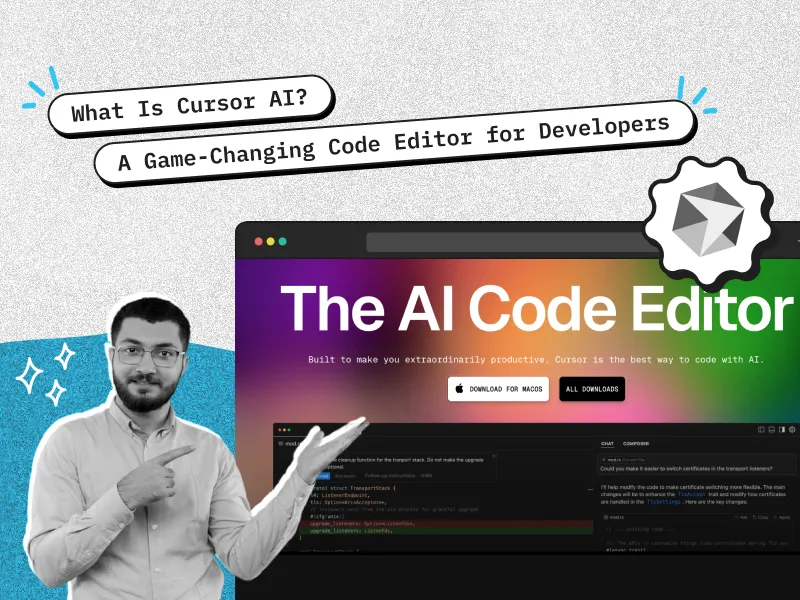


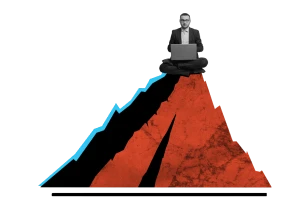


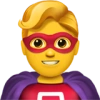

 30 mins free Consulting
30 mins free Consulting 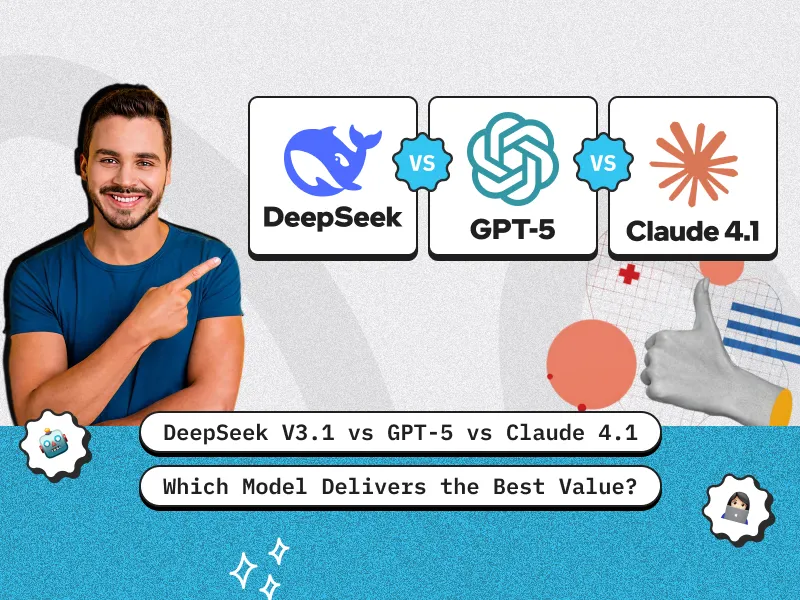
 7 min read
7 min read 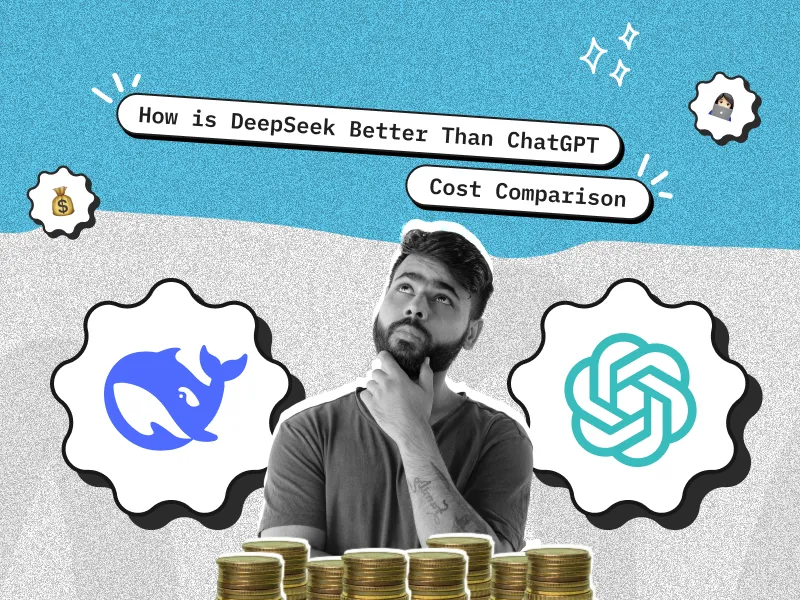
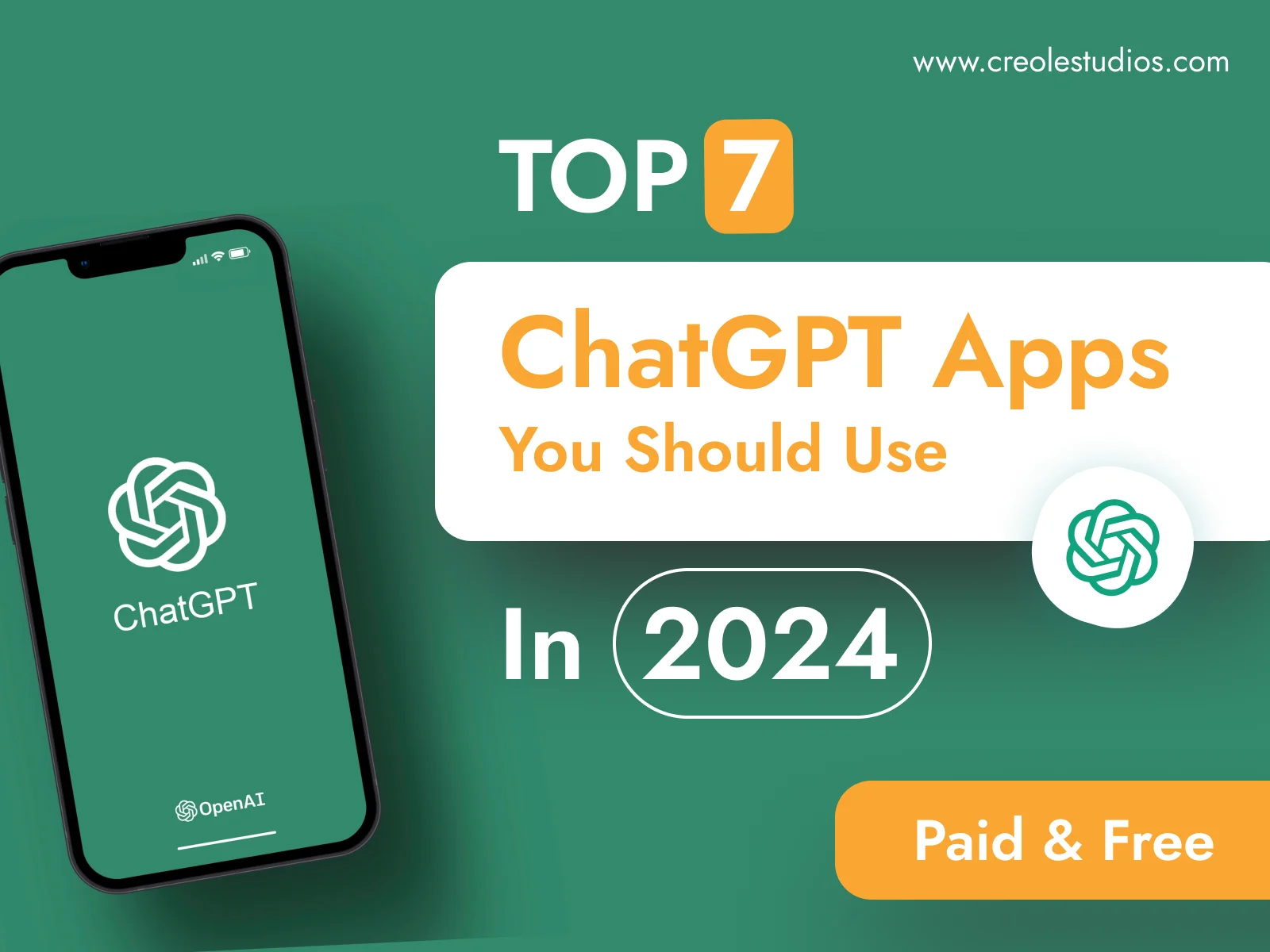
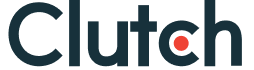

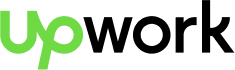
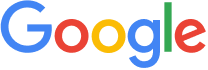


 Love we get from the world
Love we get from the world 